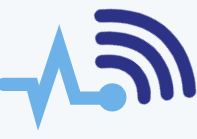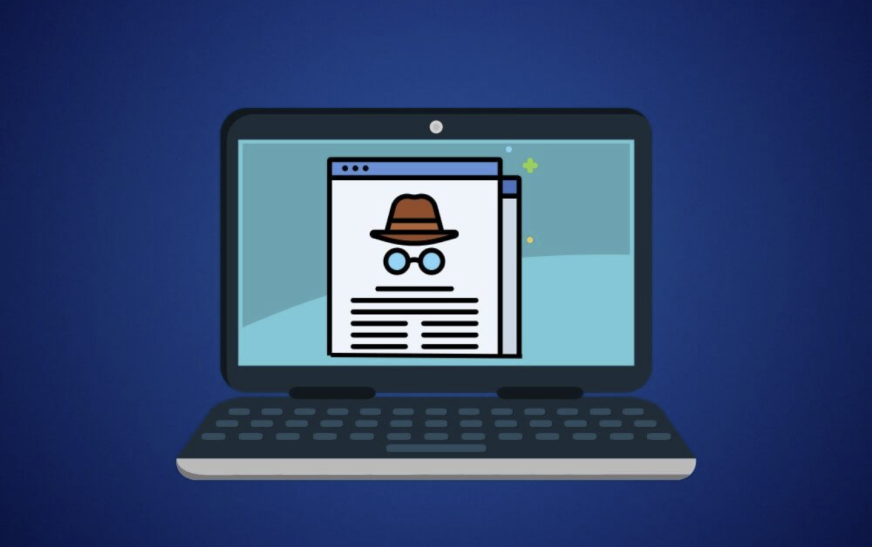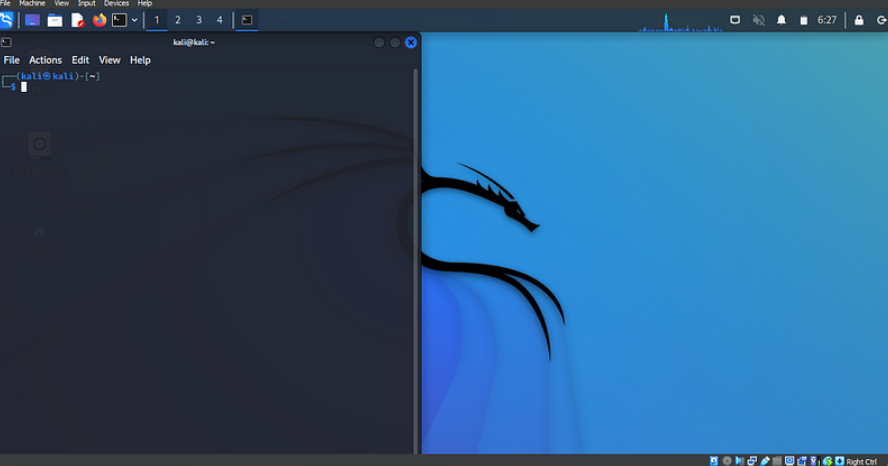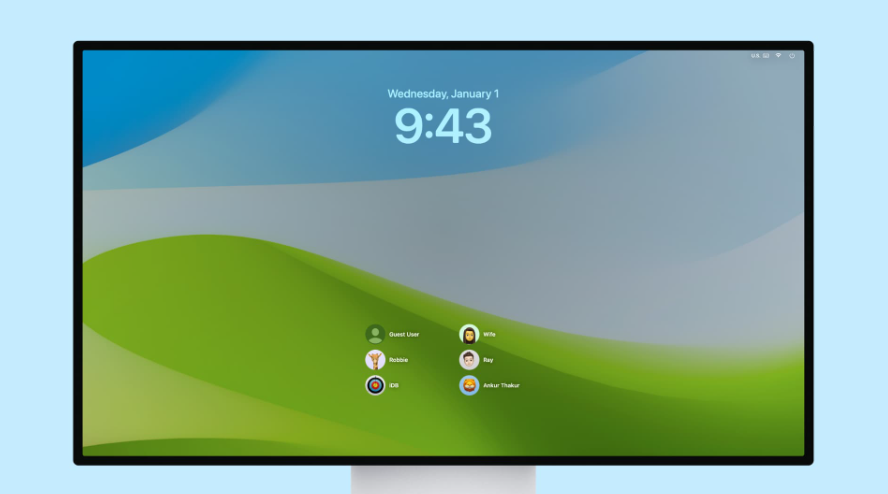Losing data on your iOS device can be a frustrating experience, but with the right tools and methods, you can often recover lost files. If you’re working on a Windows PC, there are several effective ways to retrieve iOS data. In this guide, we’ll cover the best practices for successful data recovery and the step-by-step process of retrieving iOS data from a Windows system.
Understanding iOS Data Recovery:
Before diving into the recovery process, it’s important to understand the common causes of iOS data loss. These can include accidental deletion, system crashes, faulty iOS updates, water damage, or hardware malfunctions. However, recovery is often still possible, especially if you act quickly and use the right tools.
Choosing the Right Recovery Tool:
There are various software options available for recovering iOS data on Windows, with popular choices including Dr.Fone, iMyFone D-Back, and Fone. These tools offer a variety of features, such as support for multiple types of data, compatibility with different iOS versions, and selective recovery. It’s crucial to pick a tool that fits your specific needs and preferences.
Steps for Recovering iOS Data from Windows:
- Install and Set Up the Recovery Software:
First, download and install your chosen iOS recovery program on your Windows PC. After installation, launch the program and get familiar with the interface and options. - Connect Your iOS Device to the Windows PC:
Use a USB cable to connect your iPhone, iPad, or iPod to the Windows computer. If prompted, allow the connection by trusting the device. - Search for Lost Data:
Depending on the recovery software, select the appropriate recovery mode (e.g., Recover from iOS Device, Recover from iTunes Backup, or Recover from iCloud Backup). Start the scan to search for deleted or lost data on your device. - Preview and Select Data for Recovery:
Once the scan is complete, you can preview the data that can be recovered. You can filter the results by file type or category to easily locate specific items. Choose which files you want to recover. - Recover Data to Your Windows PC:
Choose a location on your Windows PC to store the recovered data. It’s best to select a different drive from the one where the recovery software is installed to avoid overwriting any existing data. Start the recovery process to transfer the selected files from your iOS device to your PC.
Other Methods for iOS Data Recovery on Windows:
There are several ways to recover iOS data on a Windows PC, especially if you’re using third-party software like EaseUS MobiSaver or Dr.Fone. These tools are compatible with a wide range of iOS devices and are easy to use. They can recover various types of data, such as contacts, messages, photos, and videos. Simply connect your iOS device, launch the software, and follow the prompts to start the recovery process.
You can also recover data from iTunes or iCloud backups. Tools like iMazing or iPhone Backup Extractor allow you to access and extract data from iTunes backups. Alternatively, you can use iCloud for Windows or the iCloud website to download and extract specific backups.
For more complex cases, such as device damage or software corruption, professional data recovery services are available. These services specialize in retrieving data even in challenging situations, using specialized tools and techniques.
Top Tips for Successful iOS Data Recovery from Windows:
To increase the chances of a successful recovery, follow these best practices:
- Stop using your device immediately after data loss to avoid overwriting the deleted files.
- Don’t save new data to your device before recovery, as it could replace the deleted files.
- Backup your iOS device regularly using iTunes or iCloud to prevent future data loss.
- Choose a reliable data recovery tool to ensure the safety of your files and avoid security risks.
Tips for a Successful Recovery:
- Act quickly after data loss, as recently deleted files are more likely to be overwritten.
- Ensure a secure connection between your Windows PC and iOS device throughout the recovery process to avoid interruptions.
- Check the recovered data for integrity before using it to make sure it’s complete and undamaged.
How to Prevent Future iOS Data Loss:
While recovering lost data is important, it’s equally important to prevent future data loss:
- Enable automatic backups through iTunes or iCloud to keep your data regularly backed up.
- Use strong passcodes and biometric authentication (Touch ID/Face ID) to protect your iOS device from unauthorized access.
- Be cautious with updates and third-party apps, as these can sometimes lead to data corruption or loss.
- Keep your device’s software up to date with the latest security patches to reduce vulnerabilities.
In Summary:
By following the correct steps and using the right tools, you can recover iOS data from a Windows PC with a high degree of success. Using reliable data recovery software and the proper procedure can help you restore lost data from your device. Additionally, by setting up regular backups and preventive measures, you can protect your data and minimize the risk of future data loss.