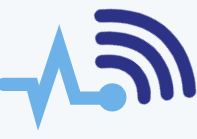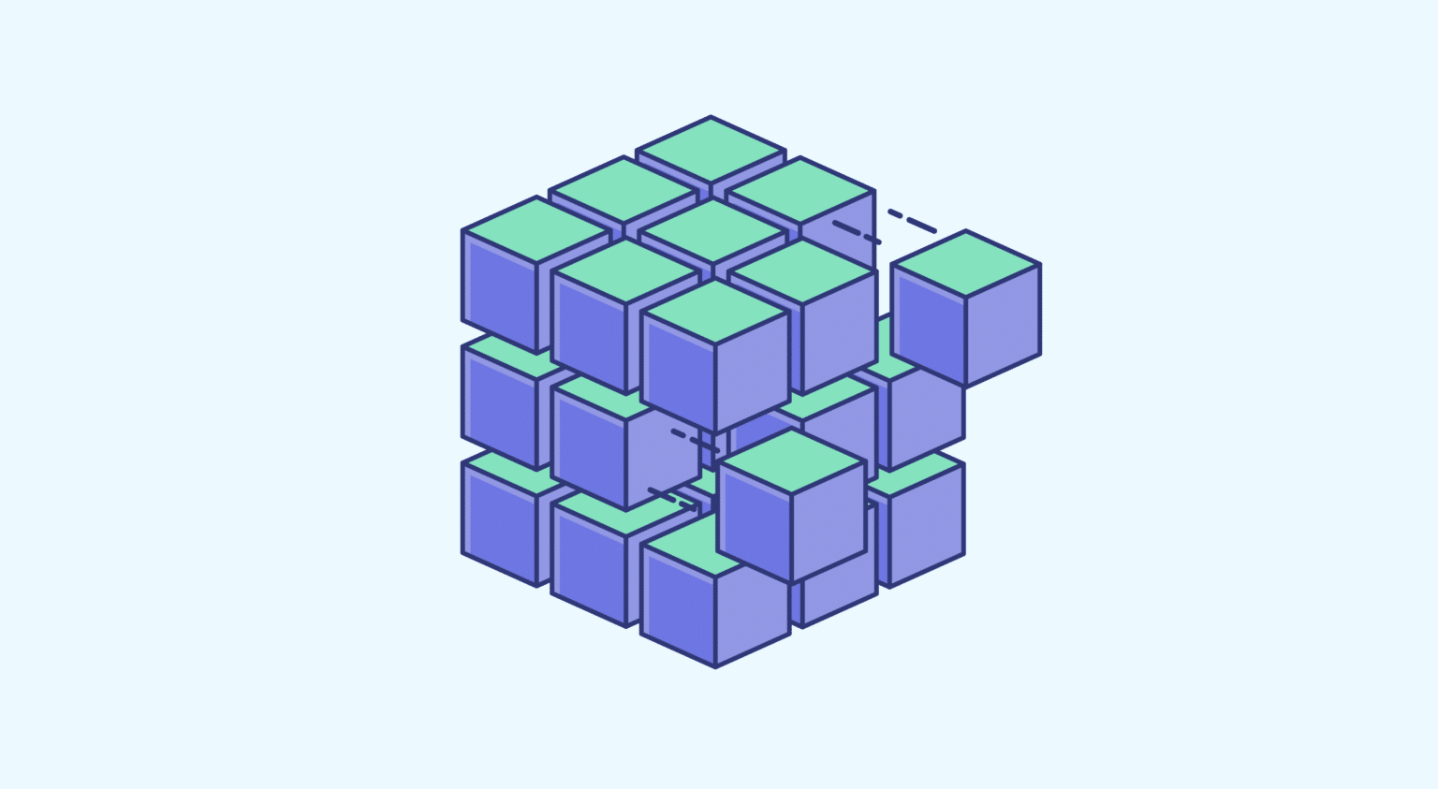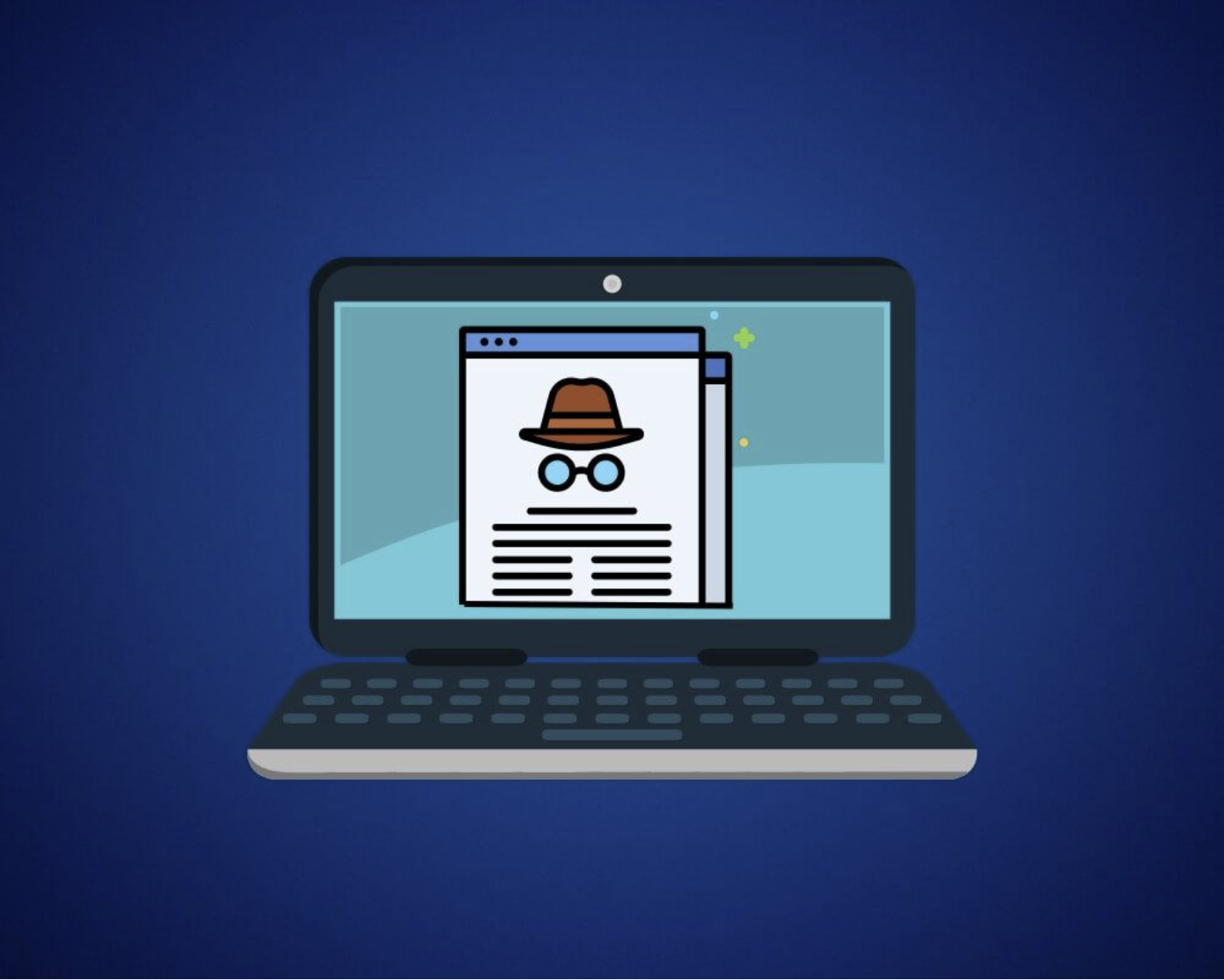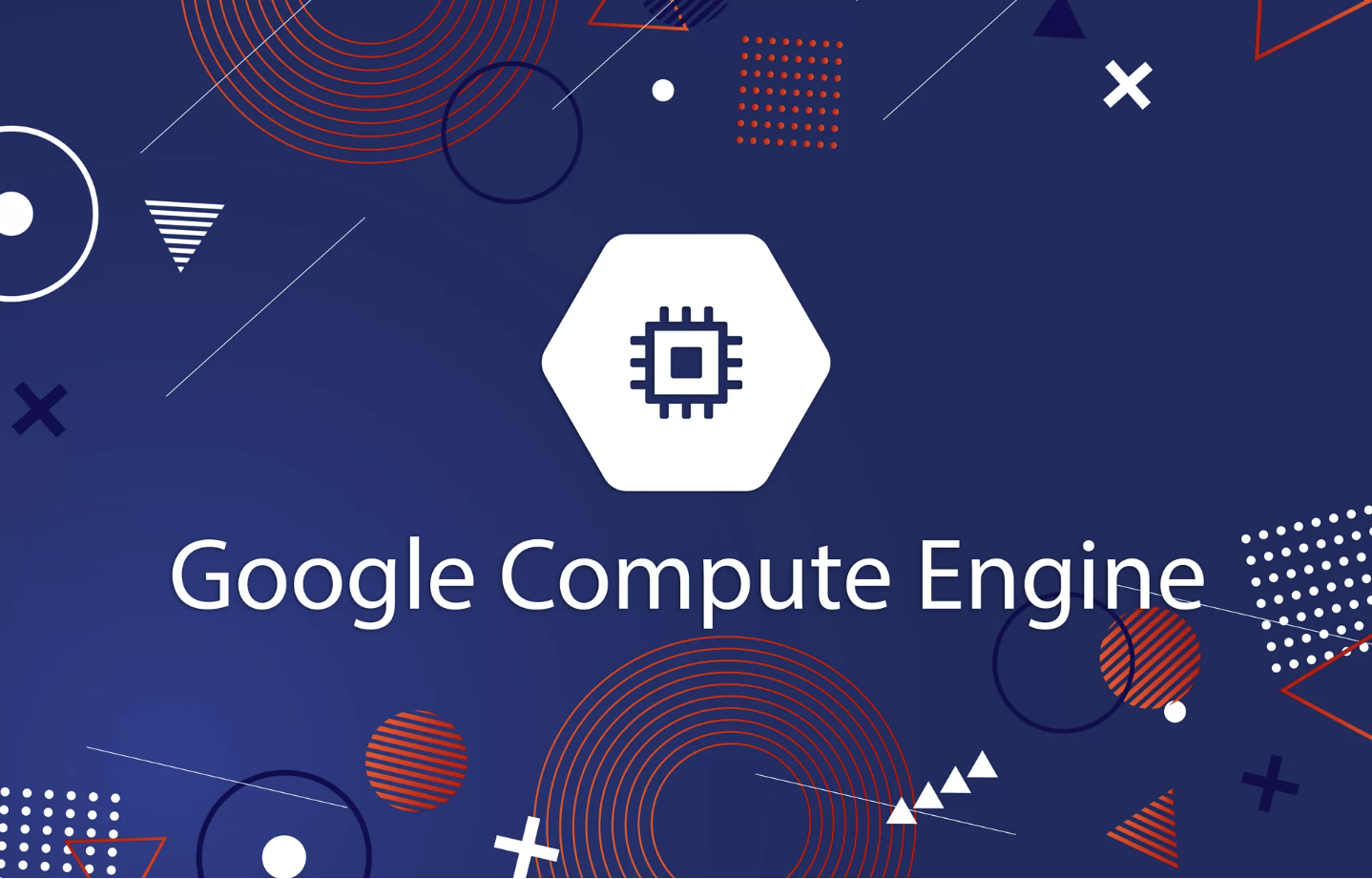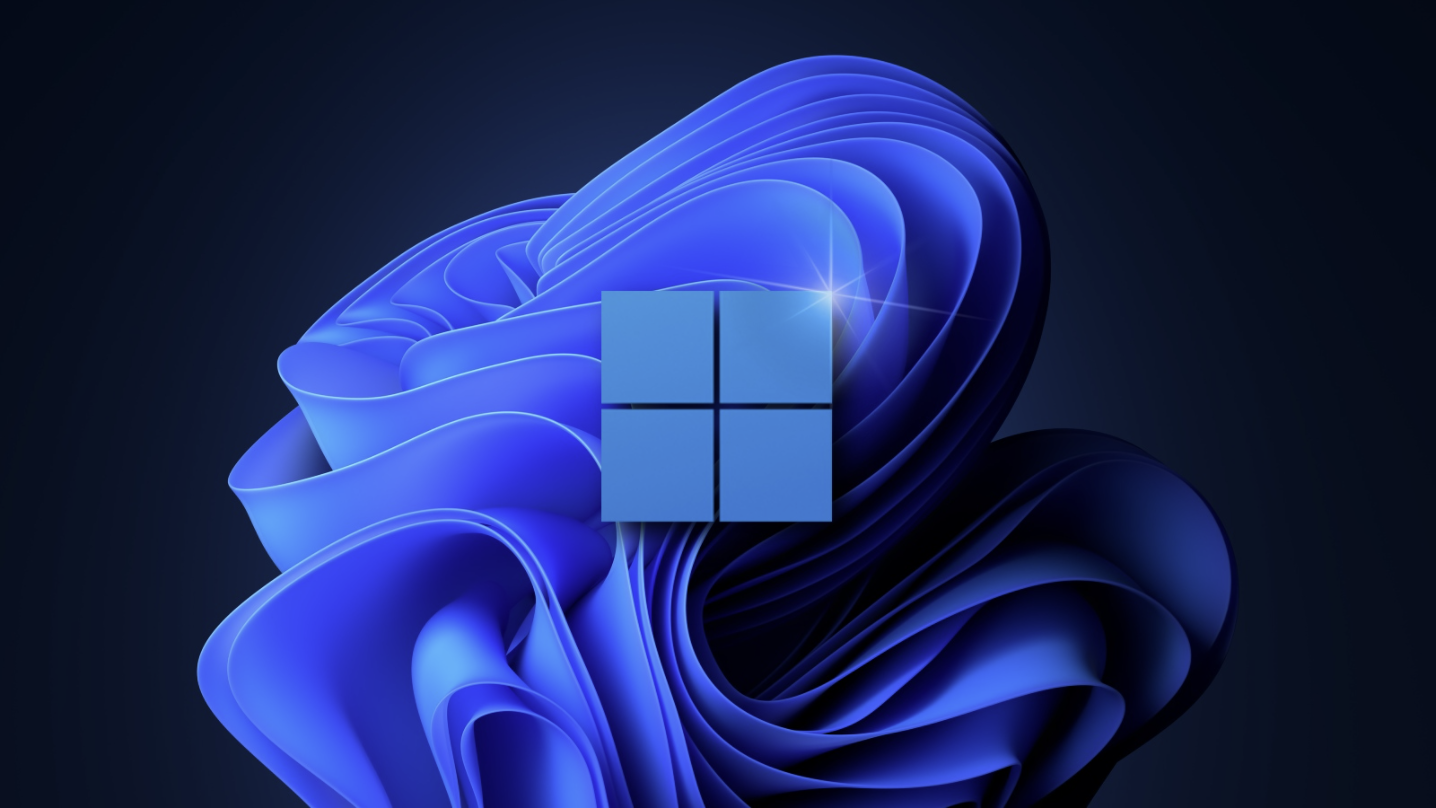
In this post, I’ll be focusing on the recent Windows 11 update, highlighting common bugs users encounter after upgrading, and offering solutions to fix them. Basic troubleshooting steps to resolve Windows update issues for Windows 11 will also be covered.
Before updating, make sure your system meets the minimum hardware requirements. Once that’s confirmed, you’ll need an internet connection to proceed with the update. Installing the latest version is important for ensuring your system remains secure.
If you’re facing issues during the update process or when trying to install the update, it’s essential to prioritize resolving these issues. While it’s not mandatory, backing up your data before updating is a good practice.
Here are some of the most common bugs after upgrading to Windows 11 and how to fix them:
System Requirements
Windows 11 comes with different system requirements compared to previous versions. Your computer needs to have at least 4GB of RAM, and it must be 64-bit as Windows no longer supports the 32-bit version. The processor should be either an AMD Zen 2 or newer, or an Intel 8th generation chip. You can easily check your system by going to the “System” section, clicking “About,” and verifying the specifications. Additionally, your device should have a hard drive that can handle Windows 11, a Trusted Platform Module (TPM) version 2.0, and Secure Boot enabled. For more details, you can refer to Microsoft’s official website.
Slow Internet Speed
Some Intel Killer hardware users have reported slow internet speeds, particularly when streaming or using VPNs. Microsoft is working on a fix for this issue, which should be available in an upcoming Windows 11 update. In the meantime, a temporary solution is to use a USB Wi-Fi dongle until the update is released.
Black Screen
One of the most alarming issues after an update is the dreaded black screen. If you encounter this, the best solution is to uninstall Windows 11 and revert to the previous version of Windows. To do this:
- Open Settings
- Go to “System”
- Select the “Recovery” option
- Click “Go Back” under the recovery settings to return to the previous version.
VirtualBox Not Working
If you use VirtualBox, you may have noticed that it stops working after updating to Windows 11. This is caused by compatibility issues between Windows 11 and VirtualBox when Hyper-V is installed. Microsoft plans to fix this in an update scheduled for October. In the meantime, to use VirtualBox, you’ll need to disable Hyper-V.
File Explorer Layout Issues
Some users have reported that File Explorer still shows the older Windows 10 layout, even after updating to Windows 11. To resolve this, go to the “View” menu, select “Options,” and when the options window opens, go to “View” again.
- Uncheck the “Launch folder windows in a separate process” option
- Click “Apply,” and restart File Explorer.
This should fix the layout issue and display the Windows 11 File Explorer layout.
Start Menu Search Not Working
If your Start Menu search isn’t responding to your typing, you’re not alone. Microsoft is aware of this issue, and a quick workaround is to open the Run dialog by pressing Win+R, then closing it by pressing the Escape key. After that, your Start Menu search should work again.
Other Notable Issues
- The taskbar may not show up across multiple monitors, but this will be fixed in a future update.
- The preview window may not display correctly when hovering over Task View on the taskbar.
- Accessibility settings may not save when modified through Quick Settings.
- Issues may occur when trying to unpin apps from the Start Menu or when the command bar in File Explorer disappears. Restarting your PC can help resolve these.
- App icons in the Search panel may appear as grey squares instead of loading properly.
These are just a few of the common bugs reported after upgrading to Windows 11. Microsoft is actively working on fixes, and updates with the necessary patches should be available soon. With millions of users worldwide, it’s understandable that a major update like this can come with some bugs that need addressing.