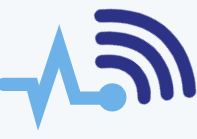Getting a computer to work involves more than just installing an operating system like Windows. Before you can even begin the installation process, there are important settings and configurations that need to be set correctly. If these settings are off, you could run into issues such as the computer not recognizing your hard drive or incorrectly reading the processor speed.
The BIOS (Basic Input/Output System) is the software that runs when your computer starts up. It handles the configuration of hardware devices and then boots the operating system. The BIOS is stored on a ROM chip and contains the essential instructions the CPU uses to start the system and manage input/output devices. In short, the BIOS is what makes it possible for your computer to boot up.
When you turn on your computer, the BIOS runs off onboard memory (like PROM, EPROM, or flash memory). It initializes the system and may run diagnostic checks on hardware like the hard drive, memory, and video card. You can also set the BIOS to determine which device to boot from first, such as the hard drive, CD-ROM, or even a floppy disk.
Some manufacturers design their systems to copy the BIOS from ROM to RAM each time the computer starts up. This process is known as shadowing.
BIOS versions that support Plug-and-Play (PnP) devices are referred to as PnP BIOSes.
Several companies provide BIOS for motherboards, with the main manufacturers being:
- American Megatrends (AMI)
- Phoenix Technologies
- Award Software International
- General Software
- Insyde Software
- MicroID Research
Upgrading Your BIOS (Flashing)
Flashing your BIOS can be an easy task, but it can also be risky. Sometimes, the BIOS needs to be updated to support newer hardware. Many users are hesitant about this process, fearing it could damage their system. This is a valid concern because an unsuccessful BIOS update can make your computer unusable. Therefore, it’s recommended to only flash your BIOS if it’s absolutely necessary—if everything is working well, it’s best to leave it as is.
Most modern BIOS versions are flash upgradeable, meaning you can overwrite and update them using software. Some newer systems even have removable BIOS chips, so if something goes wrong during the flashing process, you might be able to replace the chip.
To begin the process, you first need to identify your motherboard and BIOS version. Restart your computer and look for the BIOS ID string, typically located at the bottom left of the screen during startup. You can press the Pause key during the memory test to pause the startup process and give you time to copy the ID string.
Alternatively, you might be able to find the motherboard manufacturer and BIOS version by entering the BIOS setup itself. To access the BIOS, press the appropriate key during startup. Here are some common key combinations for different BIOS brands:
- AMI BIOS: Del key
- DTK BIOS: Esc key
- Award BIOS: Ctrl-Alt-Esc
- Misc BIOS: Ctrl-Esc
- Phoenix BIOS: Ctrl-Alt-Esc or Ctrl-Alt-S
- IBM PS/2 BIOS: Ctrl-Alt-Ins after Ctrl-Alt-Del
Once you have this information, you can download the BIOS upgrade (usually a .bin file) and the necessary utility program (typically an .exe file) from the manufacturer’s website. Sometimes both the update and the utility will come together in a single file. You’ll need a formatted floppy disk to copy these files onto, and then boot the computer from the floppy disk instead of the hard drive. At the A: prompt, type the utility name followed by the BIOS file name to start the flashing process. It’s crucial that you don’t turn off or reset your computer during this process, as doing so could corrupt the BIOS. Once the process is complete, shut down your computer. You may need to reset the CMOS jumper (refer to your motherboard manual) and restart the system.