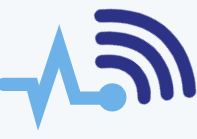Your hard drive is where your files and operating system are stored, and without it, you can’t really use your computer—unless you’re booting from a CD or USB flash drive temporarily. “Disk” is another term for a hard drive, and there are different types of disks that work with the Windows operating system.
You may have heard of basic disks and dynamic disks, but what do these terms actually mean, and which one should you use? The answer depends on your version of Windows and how you plan to use the disk.
Basic Disks
Basic disks use standard partition tables that are supported by MS-DOS and all versions of Windows. A basic disk can contain simple volumes like primary partitions, extended partitions, and logical drives. If you have more complex volume configurations, such as volume sets, stripe sets, mirror sets, or stripe sets with parity, you’ll need to back them up, delete them, or convert them to dynamic disks before installing Windows.
Basic disks support FAT16, FAT32, or NTFS partitions or volumes, and one limitation is that you can only create up to four primary partitions, or three primary partitions plus one extended partition with logical drives. Windows NT-based systems can support striping and software RAID sets for basic disks, but not all versions do.
Dynamic Disks
Dynamic disks were introduced with Windows 2000 and are supported in Windows XP and later, though not in all versions. Unlike basic disks, dynamic disks don’t use partitions or logical drives. Instead, they allow you to create volumes that span multiple disks, such as spanned and striped volumes. You can also create fault-tolerant volumes like mirrored volumes and RAID 5 volumes.
One of the key advantages of dynamic disks is that they offer greater flexibility. They use a database to track information about dynamic volumes on the disk and other dynamic disks in the system. This allows for easier management of volumes and the ability to repair a corrupted database using another dynamic disk on the same system (in versions like Windows Server 2003 and newer). Dynamic disks allow for disk and volume management without needing to restart Windows.
However, dynamic disks aren’t supported on laptops or computers running Windows XP Home Edition. Only certain versions of Windows—like Windows Vista Enterprise, Ultimate, and Windows 7 Enterprise, Ultimate, and Professional—support dynamic disks. Additionally, Windows XP Pro, Home, or 64-Bit Edition doesn’t support mirrored or RAID 5 volumes.
Using Both Basic and Dynamic Disks
You can use both basic and dynamic disks on the same computer system, depending on your needs.
Converting a Basic Disk to a Dynamic Disk
If you’re using Windows XP or later, converting a basic disk to a dynamic disk is straightforward:
- Log in as an Administrator or as a member of the Administrators group.
- Right-click on My Computer and select “Manage.”
- Click on “Disk Management.”
- Right-click the basic disk you want to convert, and select “Convert to Dynamic Disk.” (Right-click on the gray area that contains the name of the disk to bring up the menu.)
- Select the checkbox next to the disk you want to convert, then click “OK.”
- Click “Convert.”
- Confirm the conversion by clicking “Yes,” then click “OK.”
Once you convert a basic disk to a dynamic disk, you can’t revert it back without losing your data. If you want to go back to a basic disk, make sure to back up your files first. To convert it back, you must delete all dynamic volumes on the disk before converting it back to a basic disk.
In summary, whether you use a basic or dynamic disk depends on your needs and your version of Windows. Basic disks are simpler and more limited, while dynamic disks offer more flexibility, especially for larger and more complex systems.