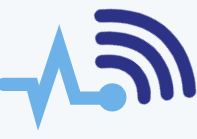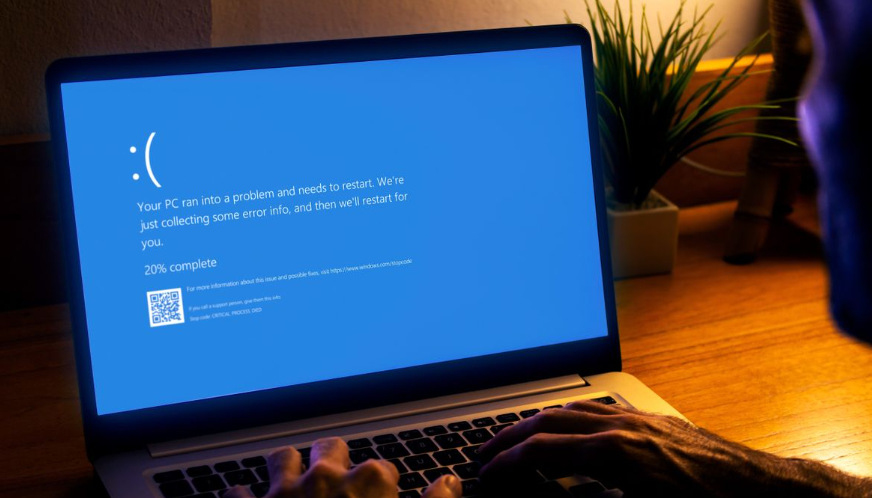Most computer users know that their device has a hard drive (or multiple drives) used to store files and run the operating system. For many people, the only interaction with these drives is filling them up with photos, music, and documents.
But what if you’re someone who wants to manage or adjust your hard drive setup? Fortunately, most operating systems, including Windows, have built-in tools to help you do just that.
Starting with Windows 2000, there’s a tool called Disk Management that allows you to view and modify your hard drives and other storage devices. It provides a graphical view of your drives, showing you the layout, partitions, and other details like the size, format, and volume label. You can also see the status of CD and DVD drives and any connected flash drives.
If you need to change the partition layout or modify drive letters, you can do that within Disk Management. For example, if you want to reorganize your drives and CD-ROMs for a more logical setup, you can swap drive letters. However, be careful: changing drive letters might cause issues with programs that rely on specific drive paths, and they may not work properly afterward.
In addition to these basic tasks, Disk Management allows you to format drives and convert basic disks to dynamic disks when needed. Depending on your version of Windows and the number of drives in your system, you can also use it to set up spanned or striped volumes or configure software RAID.
If you’re adding a drive from another computer and it isn’t showing up, Disk Management can help you detect it. In many cases, you can import a “foreign” disk to make it recognized by your system. Sometimes, a drive might appear but without a drive letter, which you can easily fix using this tool.
To open Disk Management, right-click on “My Computer,” select “Manage,” and then click on “Disk Management.”