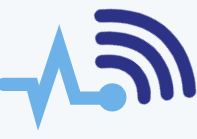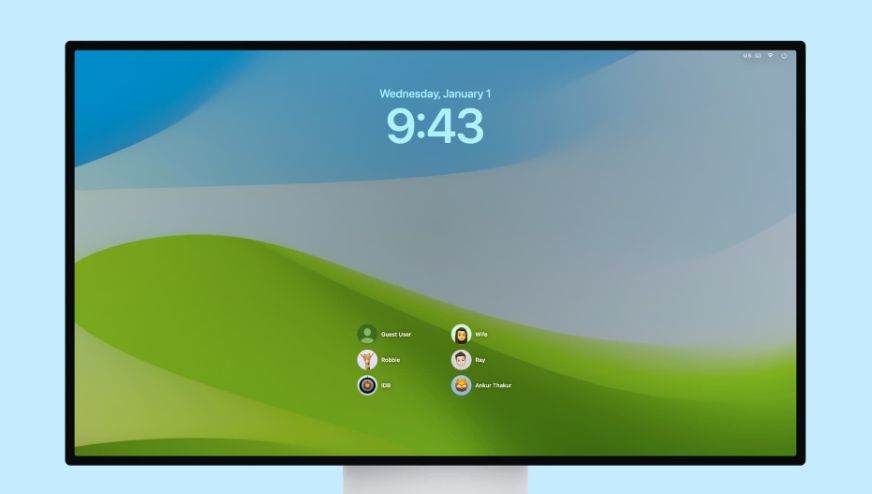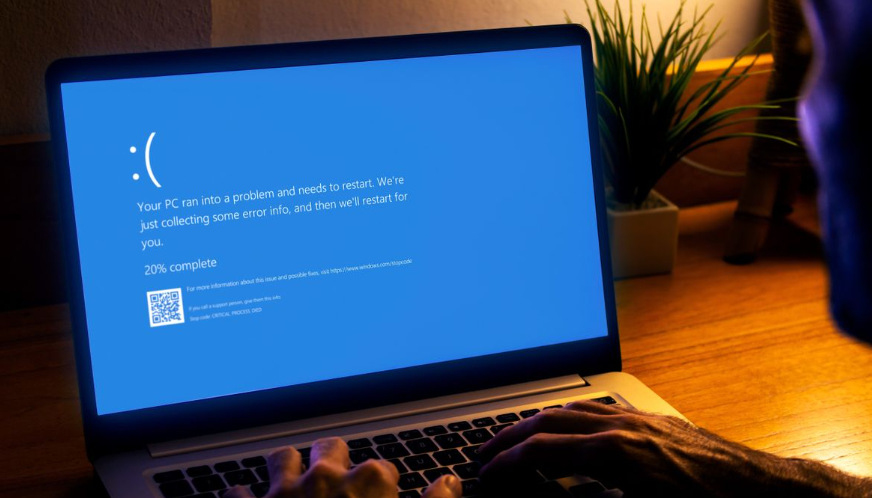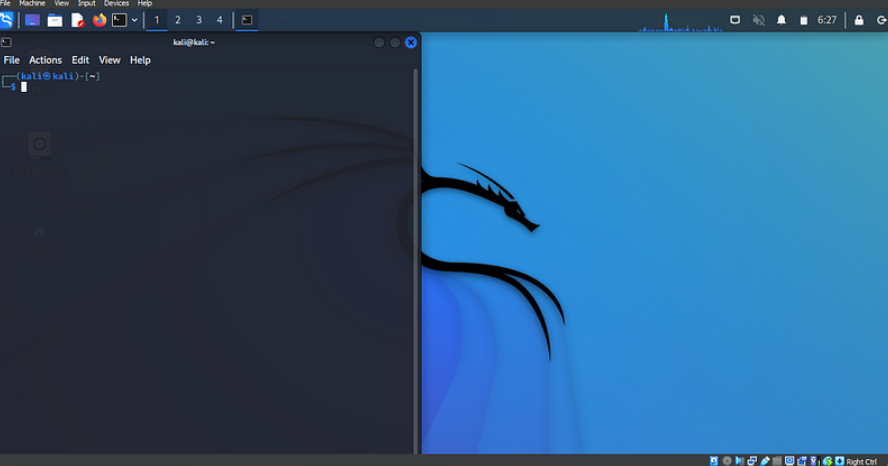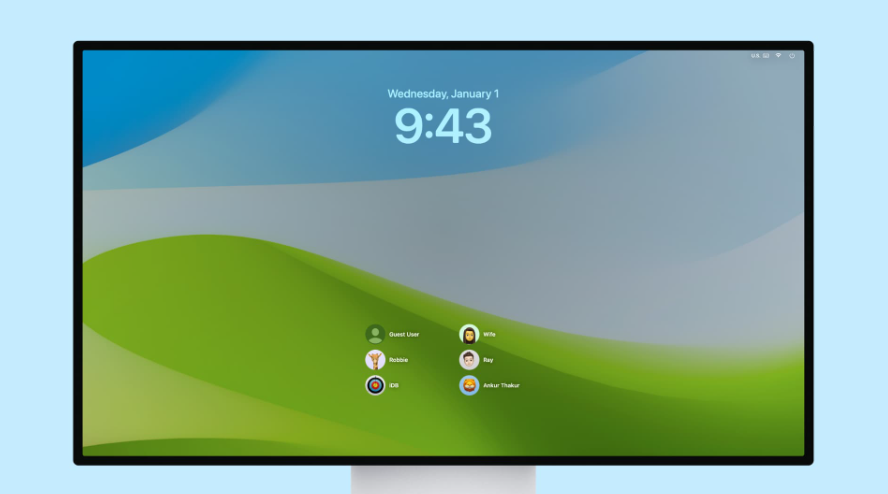The debate between MacOS and Windows security has been around for quite some time. Both operating systems have their strengths and weaknesses, but when used properly with up-to-date security practices, both can be effective for enterprise use. While affordability and ease of use are often key factors in choosing an OS, security has become the number one concern due to the growing number of cyber threats. Let’s take a closer look at some of the main security features of both MacOS and Windows to see how they compare.
1. Boot Protection
Boot protection is a crucial part of security because it ensures that no malicious software loads when your computer starts. It helps ensure that only the correct operating system is running.
- MacOS: With Apple’s T2 security chip, MacOS offers boot protection through features like firmware password protection, Secure Boot, and the ability to control which boot media are allowed. This prevents unauthorized operating systems and malware from starting up on your Mac.
- Windows: Windows also has a feature called Secure Boot, which ensures that the operating system boots only with authorized firmware. This process requires the Unified Extensible Firmware Interface (UEFI) and Trusted Platform Module (TPM) installed on the motherboard. If any unauthorized changes are made during booting, Windows will either alert the user or stop the process.
2. Malware and Antivirus Protection
Malware, such as viruses, worms, and ransomware, can wreak havoc on your system. Both operating systems include tools to help protect against these threats.
- MacOS: MacOS has several built-in security features, including Gatekeeper, which checks that software is from trusted sources before it runs. Additionally, Apple offers XProtect and Notary, which help defend against malware.
- Windows: Windows comes with Microsoft Defender, which runs in the background and protects against malware by scanning emails, apps, browsers, and the cloud. It also includes a firewall and network protection features.
3. Application Security
Keeping your apps secure is essential, as vulnerabilities in applications can lead to system breaches.
- MacOS: Apple has a strict app review process for apps available on the App Store. Gatekeeper checks apps for security before they are allowed to run, and macOS uses sandboxing to isolate apps and protect your data from being altered by unauthorized programs.
- Windows: Windows offers Defender Application Control, which works alongside Microsoft Edge to prevent unauthorized apps from running. This helps block potentially harmful software from executing on the system.
4. Browser Security
Your web browser is often the gateway to many online threats, so both macOS and Windows provide tools to help secure your browsing experience.
- MacOS: Safari on macOS includes Intelligent Tracking Prevention to block websites from collecting private data. It also alerts users when their passwords have been compromised and offers strong ad-blocking capabilities.
- Windows: Microsoft Edge on Windows includes features like website security indicators, warning users if a site is potentially harmful. It also has Windows Defender SmartScreen to block phishing sites and a sandboxing feature to protect against malicious content.
5. Encryption
Encryption helps protect your data by making it unreadable to unauthorized users.
- MacOS: FileVault is macOS’s built-in disk encryption tool, using AES-128 encryption with a 256-bit key. It encrypts the data on your device, and only your recovery key or password can unlock it.
- Windows: BitLocker is the encryption tool in Windows, and it also encrypts all data on the device. To access it, the user must enter a PIN or password, and the system creates a recovery key to help regain access if needed.
6. Data Backup and Restoration
Both macOS and Windows offer built-in backup solutions to help recover data in case of a failure.
- MacOS: Time Machine is a macOS feature that automatically backs up your data at regular intervals. It keeps hourly, daily, and weekly backups of apps, documents, and system files.
- Windows: Windows offers File History for data recovery, but it doesn’t provide a full system backup like Time Machine. It can restore important files but doesn’t back up the entire system setup.
7. Device Lost Protection
Both operating systems have features that help track and secure your device if it’s lost or stolen.
- MacOS: “Find My Mac” lets you track your device and remotely lock it to protect your data.
- Windows: “Find My Device” works similarly on Windows, helping you locate your device and lock it remotely if needed.
Windows vs. MacOS Security: Which is Better?
Despite having strong security features, MacOS still faces a high number of malware attacks. This is because, even though macOS has a smaller user base, it is not immune to threats. On the other hand, Windows PCs are often targeted by hackers simply due to the sheer size of the user base. Both operating systems have been working hard to improve security, but there is still room for improvement, especially in areas such as user data tracking and privacy.
Conclusion
Choosing between MacOS and Windows comes down to personal or business preferences. Both have their strengths and weaknesses, and no system is completely flawless. While both operating systems continue to improve their security features, it’s important to choose the one that best fits your needs. Whether you prioritize privacy, ease of use, or compatibility with certain software, both MacOS and Windows offer solid security measures to keep your system safe.