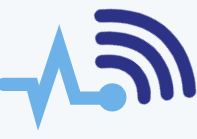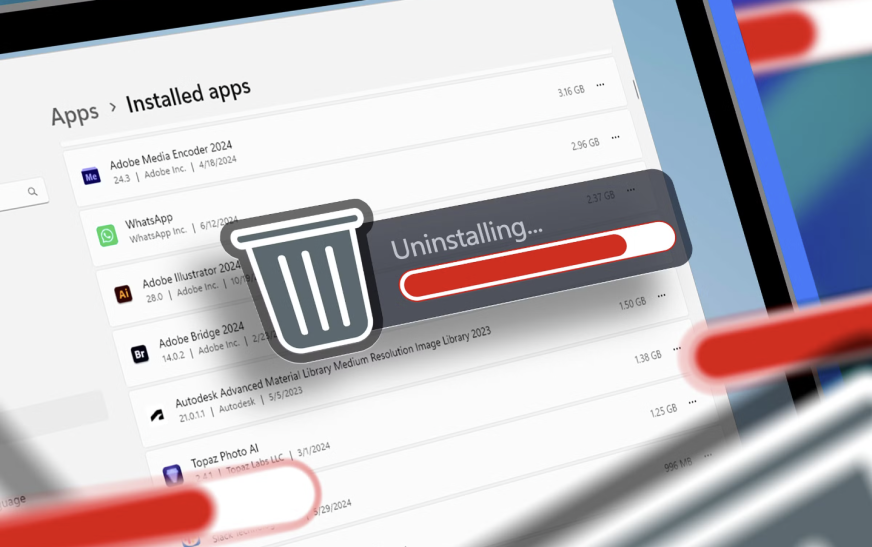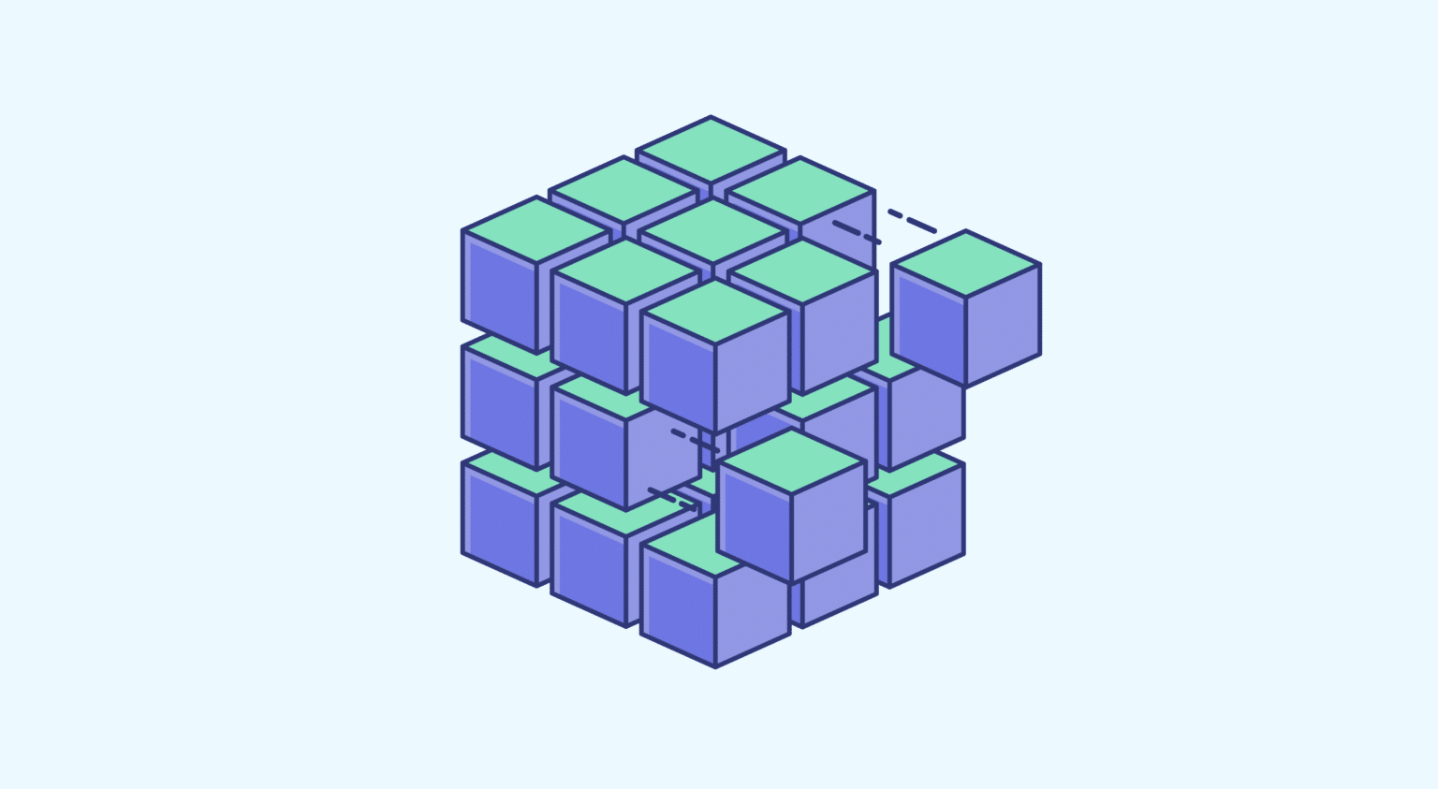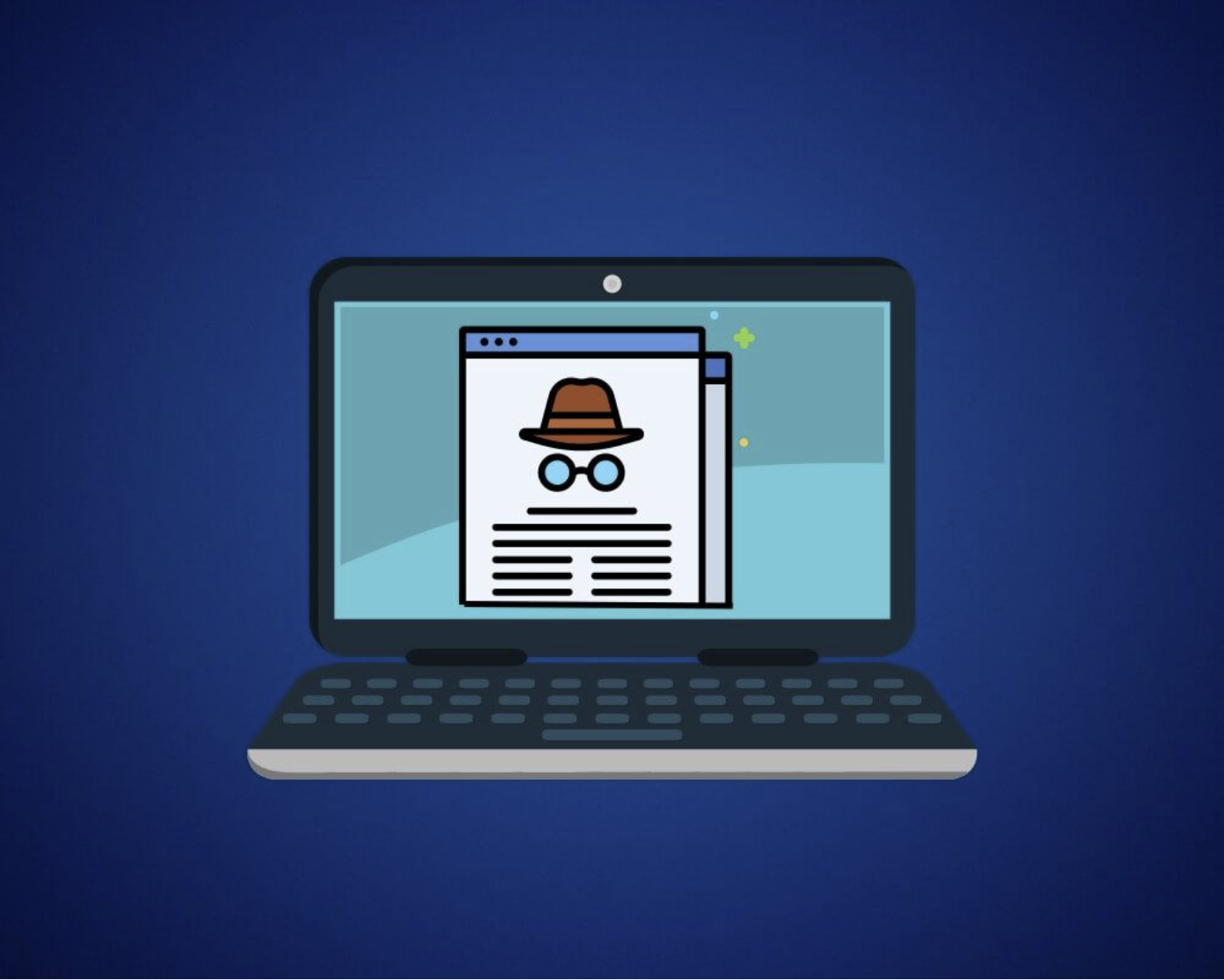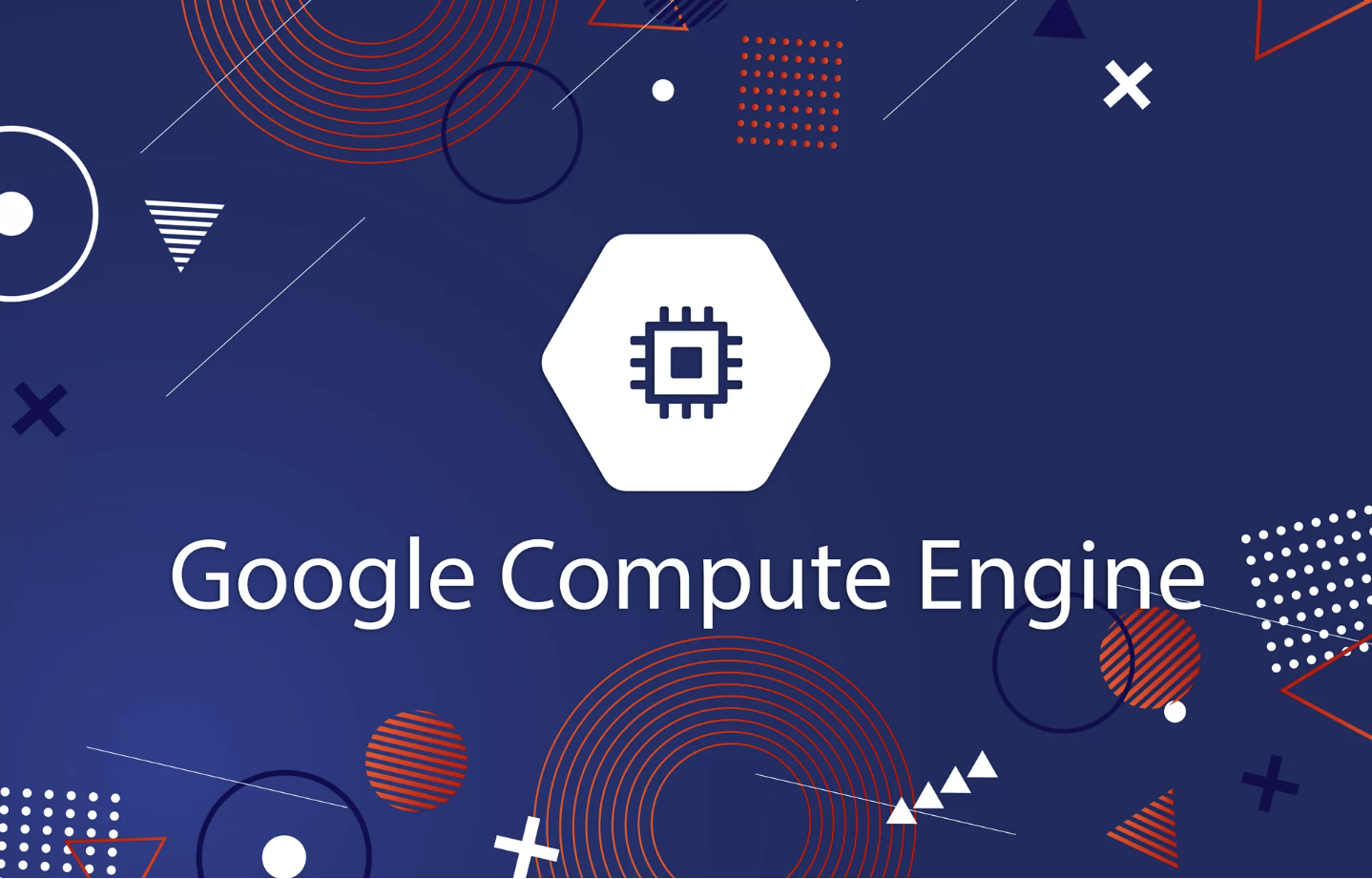Our programs rely on resources to run, and the more demanding the program, the more resources it needs. Think of it like a heavy person trying to climb a mountain—they’ll need more energy to make it to the top than someone lighter. In the same way, larger programs consume more resources.
To improve your laptop’s performance, adding more RAM is an affordable and effective solution.
Why Should You Upgrade Your RAM?
RAM (Random Access Memory) is like your computer’s short-term memory. It temporarily stores information that the system needs right now or in the near future, so it doesn’t have to retrieve everything from your hard drive. This speeds things up significantly.
Upgrading your RAM can make your computer run smoother, resulting in faster boot times, the ability to handle more browser tabs without slowing down, better frame rates in games, and overall improved multitasking.
If you’re considering upgrading your laptop, it’s natural to wonder which upgrade will give you the best value for your money.
When running several programs at once, your system may slow down because it constantly swaps data between RAM and the hard drive. Adding more RAM reduces this back-and-forth, leading to faster performance.
Luckily, upgrading your RAM is one of the simplest and most affordable DIY upgrades you can make. It’s so easy that most people can do it on their desktop or laptop.
How Much RAM Do You Currently Have?
Start by checking how much RAM is currently installed on your computer. This is different from your hard drive’s storage space, so make sure you’re looking for memory information.
If you’re using Windows 10, right-click on your taskbar at the bottom of the screen and select Task Manager. You can also press Ctrl + Shift + Esc to open it. Then, go to the Performance tab and look for your RAM information, which will be shown in gigabytes (GB).
Alternatively, visit a site like Crucial.com and use their “System Scanner” tool to find out exactly which type of RAM you need and how many slots are available.
Once you know the details, you’re ready to purchase RAM for your upgrade.
Important Things to Keep in Mind When Buying RAM:
- Make sure to buy the right type of memory sticks. Most newer laptops use either DDR3 or DDR4 RAM.
- A quick way to check the type of RAM your laptop uses is to Google your laptop model followed by “RAM” to find specific details.
- You can also check the original packaging if you still have it.
- It’s essential to know the maximum amount of RAM your computer can support. Avoid exceeding this limit.
- Always buy RAM that matches the specifications of the current modules. Mixing RAM with different specifications can cause instability in your system.
How to Upgrade RAM on an HP Laptop:
- Shut down your laptop and let it cool completely.
- Press and hold the power button to minimize any remaining power.
- Remove the battery if it’s removable.
- Unscrew and remove the DVD writer from the laptop.
- Use a 4-head screwdriver to unscrew the bottom cover.
- On HP laptops, there may be hidden screws. Remove any rubber covers to access them.
- Use a plastic opening tool to carefully lift off the bottom base of the laptop.
- With the laptop open, insert the new RAM into the second slot.
- Handle the RAM by the edges, avoiding contact with the gold connectors or any components on the module. Align the notch on the RAM with the slot, then gently push it into place.
Once the RAM is installed, reattach the bottom cover, put the DVD writer and battery back in, and check if the new RAM is recognized in the BIOS. To access the BIOS on HP laptops, turn the laptop on and quickly press F10 or check the system properties for confirmation.
Where to Buy More RAM:
You can purchase new RAM either online or from a physical computer retailer. However, make sure you do your research first. RAM can be expensive, so it’s important to buy from a reputable source with good warranties and return policies in case the RAM doesn’t work or is incompatible.
Buying brand-new RAM is the safest option, though it tends to be pricier. If you’re looking to save money, you could opt for refurbished RAM, which has been restored to like-new condition. However, keep in mind that these might come with shorter warranty periods. Lastly, used RAM can be even cheaper, but there’s no guarantee that it will work, and it often comes without aftersales support.