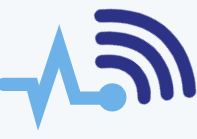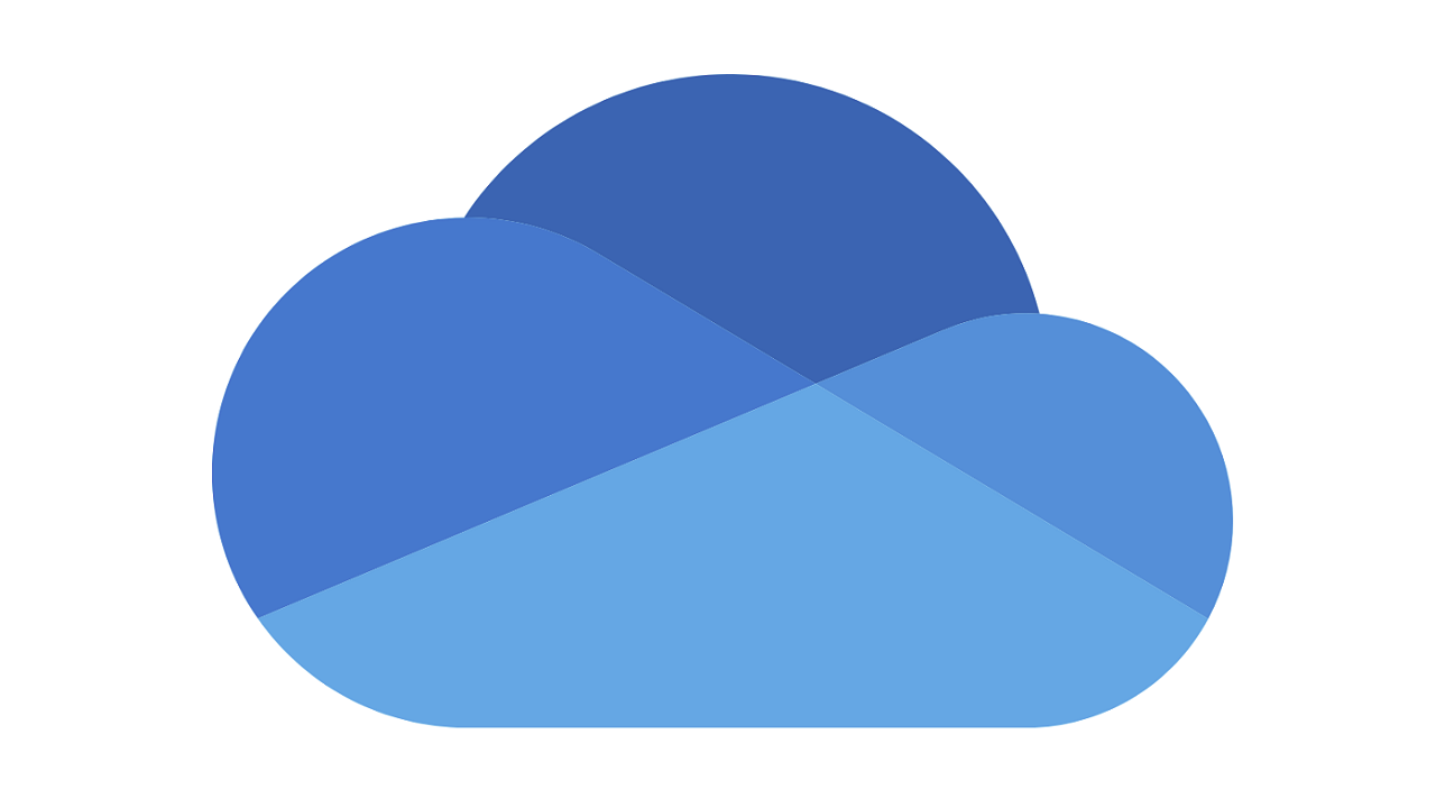
Cloud Computing and Smart Sync
In today’s world, everything is connected through the internet, and data has become one of the most valuable assets. People want to store their data securely and access it from anywhere. This is where cloud computing comes in, offering a modern way of storing data online, known as “the cloud.” Cloud computing allows companies to manage the physical infrastructure, including servers and storage, while ensuring that data remains accessible, secure, and protected. There are several popular cloud storage options available, such as Dropbox, OneDrive, Google Drive, iCloud, and AWS. In this article, we’ll focus on how Smart Sync works in Dropbox and OneDrive.
What is Smart Sync?
Smart Sync is a feature that lets users see and access all the data in their cloud account and any shared files, without needing to store them on their physical hard drive. When you need a file, you simply double-click on it, and it will be downloaded from the cloud to your device. This feature helps free up space by keeping files and folders online while still allowing you to access them whenever needed.
How Does Smart Sync Work?
When you set files and folders to “online-only” using Smart Sync, these files are stored in the cloud but don’t take up space on your hard drive. Although they’re not physically on your device, their icons still appear in your cloud software folder, showing that they are available online. You can see the file sizes, but they won’t take up any space on your hard drive. When you open one of these files, it will sync and download to your computer, allowing you to work offline. After editing, you can manually set the file back to “online-only” to save space again.
How to Set Up Smart Sync on Dropbox
To enable Smart Sync in Dropbox, open the app and go to the sync settings to choose which folders should remain online. This can be done by accessing the “preferences” menu from the system tray icon.
You can also enable Smart Sync on individual files or folders through the “Selective Sync” option. While Smart Sync and Selective Sync sound similar, they serve different purposes. Smart Sync allows you to access files without taking up hard drive space, while Selective Sync helps you choose which files to sync with your device. You can set files to “online-only” by right-clicking and selecting it from the Smart Sync menu.
Smart Sync in Dropbox has several benefits, including being able to view file sizes, monitor storage space, and save hard drive space. However, a good internet connection is essential for this feature to work smoothly.
How to Set Up Smart Sync on OneDrive
While OneDrive doesn’t have a specific Smart Sync feature, it offers a similar function called “Files On-Demand.” Setting it up differs slightly depending on your operating system:
- For Windows: Open the OneDrive desktop application, go to settings, and under the “Files On-Demand” section, enable the option to “save space and download files as you use them.”
- For Mac: Open the OneDrive app, click “More,” then “Preferences,” and enable the “Files On-Demand” feature. Once enabled, you can free up space by selecting files to store online only.
Advantages and Disadvantages of Smart Sync
Advantages:
- Quick File Access: Smart Sync makes it easy to find files, especially in a work environment. All files are readily available for quick access without taking up physical space on your hard drive.
- Space Savings: By moving unused files online, you can save valuable storage space on your device. You won’t need to delete files you may need in the future.
- No Need for External Drives: You don’t have to carry around an external hard drive. Files can be accessed directly from the cloud, saving you time and effort.
- Access Anytime, Anywhere: As long as you have an internet connection, you can access your files from anywhere.
Disadvantages:
- Dependence on Internet: Without an internet connection, you won’t be able to access your cloud files.
- Risk of Losing Access: If the desktop application on your device is damaged, you might lose access to online-only files.
- Compatibility Issues: Older versions of Windows may not support some of these features.
Conclusion
The introduction of Smart Sync has made a significant impact on cloud storage services like Dropbox and OneDrive. It helps users save storage space, manage files more efficiently, and access data from anywhere. By enabling Smart Sync, you can keep your data organized without using up valuable hard drive space, making cloud storage even more convenient. Whether you’re using Dropbox or OneDrive, Smart Sync provides an effective way to manage your files across different devices.