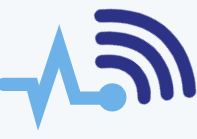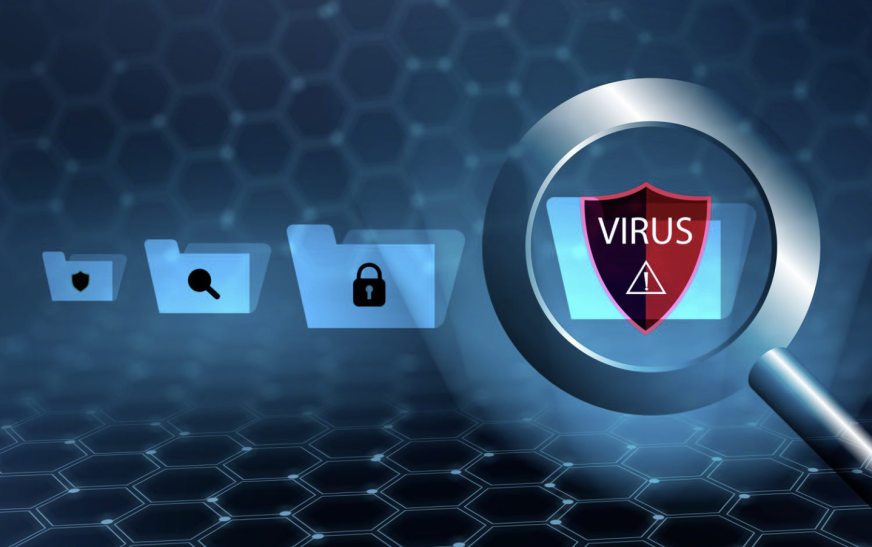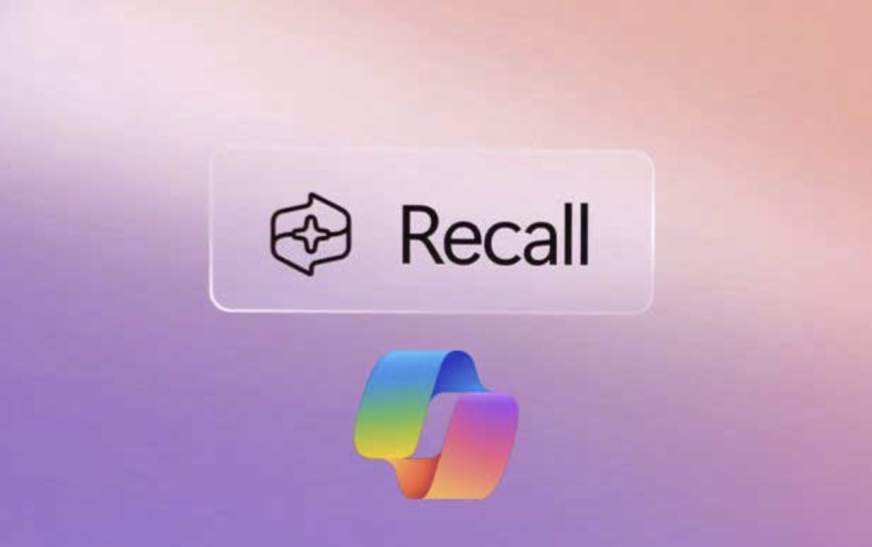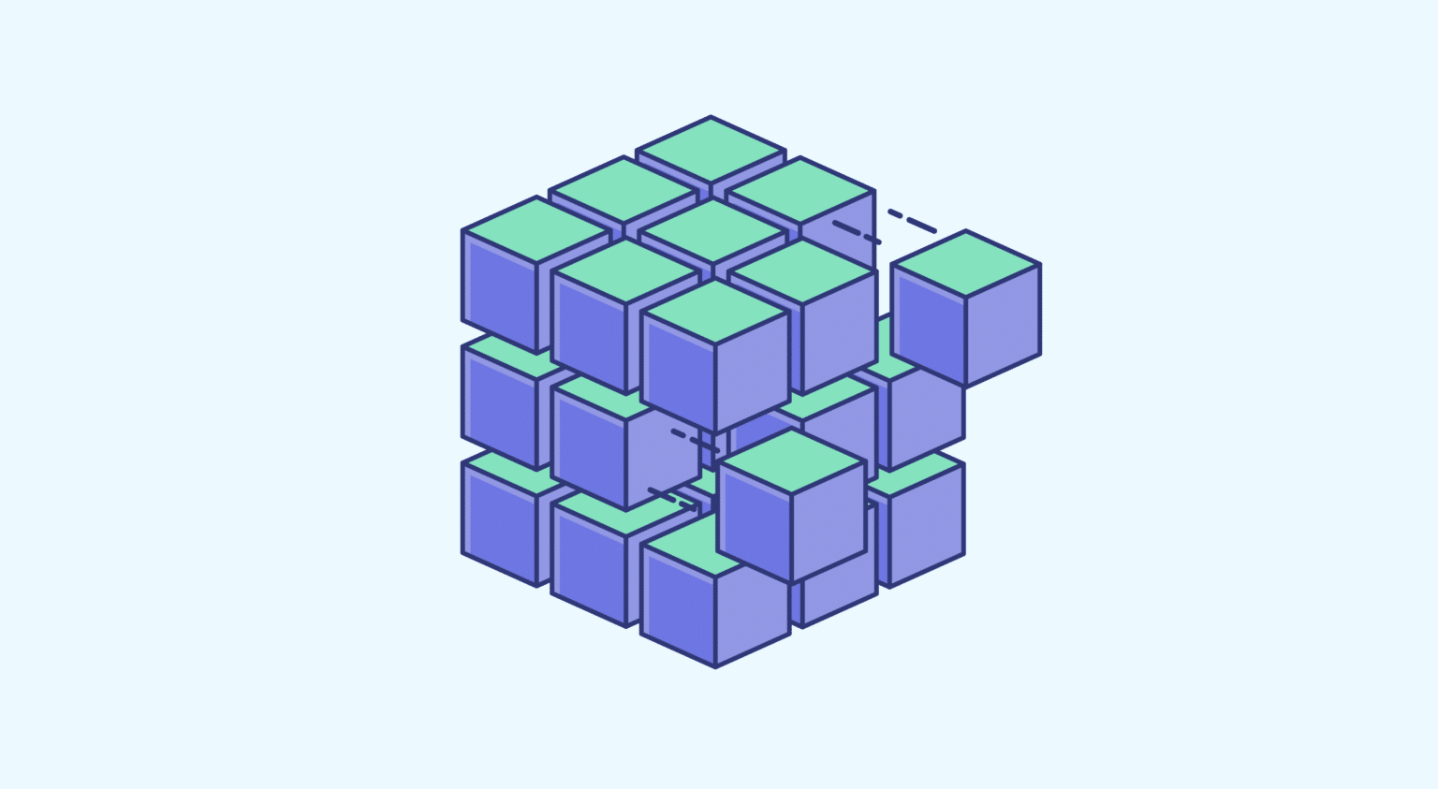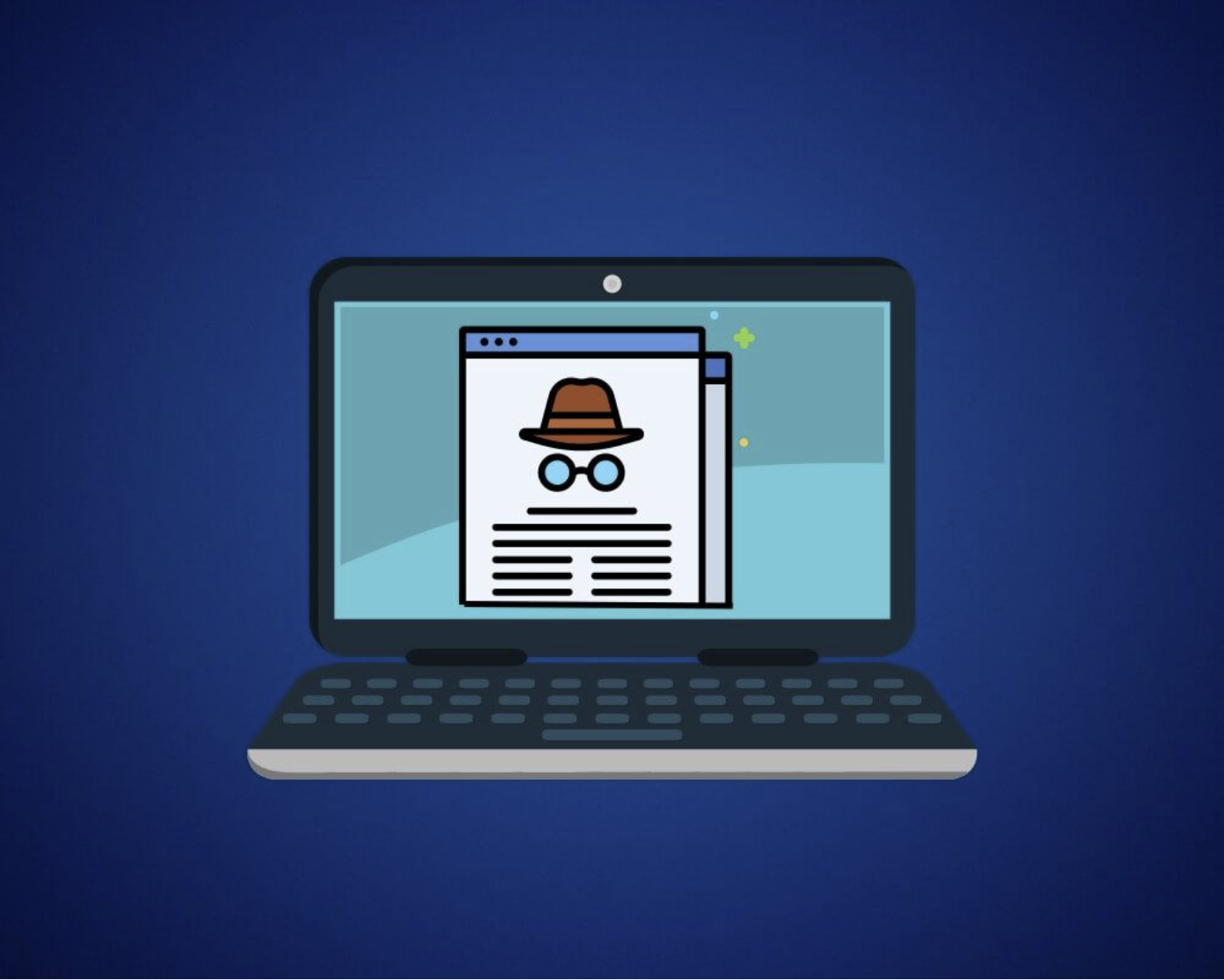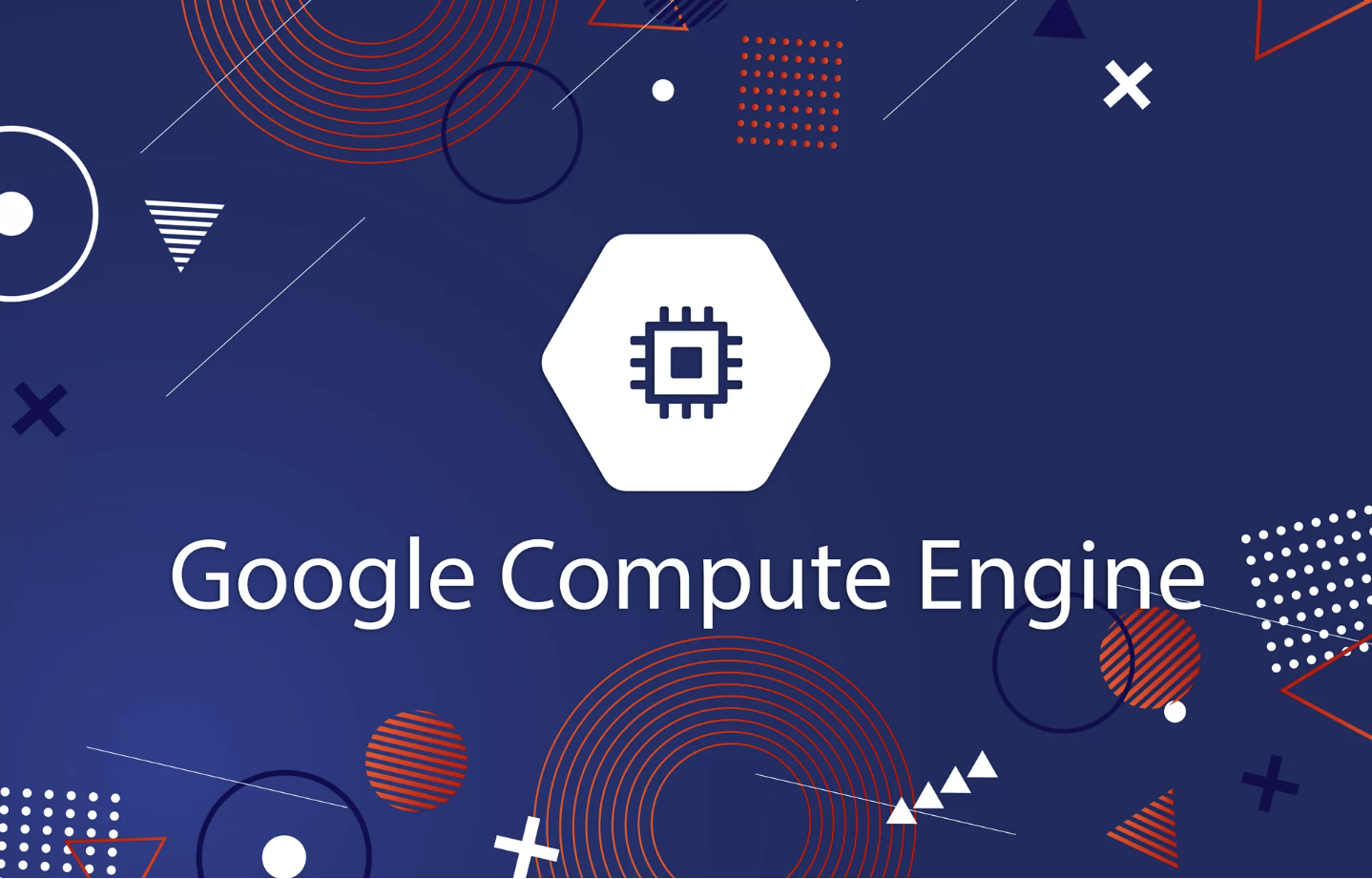Chrome OS Flex is a fast, secure, cloud-first operating system designed to work on Macs, Windows, and Linux devices. It’s an excellent way to breathe new life into older technology, improving performance and making it more effective for teaching, learning, and everyday use.
Google launched the Chrome OS Flex project in February 2022, marking it as their official desktop operating system with support for Google Assistant and other services. By then, the beta version was ready, and it supported over 295 approved devices.
How to Install Chrome OS Flex
To install Chrome OS Flex, follow these steps:
- Create a Bootable USB Drive:
Use a USB drive with at least 8GB of storage to create a bootable USB. You can find specific instructions on how to create a bootable USB on Google’s website. - Boot from the USB:
Insert the USB drive into your computer and restart it using the boot key (which varies by manufacturer). You can search online for the boot key specific to your device. Hold down the boot key until you reach the boot selection page. - Choose the USB Drive:
Select the USB drive from the options and hit enter. The CloudReady 2.0 welcome screen will appear with two options: install directly to the internal disk or try CloudReady 2.0. Choose the second option if you want to test the operating system before making it permanent. This is a good idea to check if your Wi-Fi, Bluetooth, and other hardware components are compatible. - Install Chrome OS Flex:
If you’re ready to install, select “Install CloudReady 2.0”. Keep in mind, this will erase all data on the hard drive, so be sure to back up your files. After installation, shut down the computer, remove the USB, and restart. Your device will boot into Chrome OS Flex.
System Requirements
Before installing Chrome OS Flex, check that your device meets the following requirements:
- 4GB of RAM
- Intel or AMD x86-64-bit compatible processor
- 16GB of internal storage
- Ability to boot from a USB drive
- Full administrator access to the BIOS
Difference Between Chrome OS and Chrome OS Flex
Chrome OS Flex shares many of the same features and management tools as Chrome OS, but it is designed to run on Windows, Mac, and Linux devices. Unlike Chrome OS, which is only supported on Chromebooks and Chrome-based devices, Chrome OS Flex can run on a wider range of hardware.
Security
While Chrome OS devices come with a Google security chip, Chrome OS Flex devices don’t have this chip, as it’s designed for other platforms. However, Microsoft has approved the bootloader for Chrome OS Flex to enable UEFI Secure Boot, which helps protect Windows devices from unauthorized boot processes.
Firmware Updates
With Chrome OS Flex, BIOS or UEFI updates are not handled automatically. Instead, updates are provided by the device manufacturer, and the process varies by device. It’s essential to follow the manufacturer’s update guidelines.
TPM and Encryption
Chrome OS Flex automatically encrypts user data, similar to Chrome OS. However, without a Trusted Platform Module (TPM), the device may be more vulnerable, even though encryption is still active.
Hardware and Software Support
Chrome OS Flex is designed to run on most Intel or AMD-based PCs. It does not support ARM architecture. Many popular Windows, Mac, and Linux devices have been tested and optimized for Chrome OS Flex, ensuring a reliable experience. However, devices with ARM processors won’t be compatible.
Keyboard and Shortcuts
Some keyboard shortcuts may not work as expected on Chrome OS Flex since it’s designed for devices with different keyboard layouts. Certain shortcuts and function keys may behave differently from those on Chromebooks.
Unsupported Features
Chrome OS Flex does not support fingerprint readers, facial recognition, stylus or pen inputs, Thunderbolt functionality, or CD/DVD drives, which may limit its use for some people.
Benefits of Chrome OS Flex
- Easy Maintenance and Deployment: Chrome OS Flex can be quickly installed using a USB drive or workplace network. With Chrome Enterprise Upgrade, you can manage applications and policies remotely, from anywhere.
- Efficient Work Environments: Devices running Chrome OS Flex don’t slow down over time, thanks to background updates. This helps reduce downtime and keeps systems running smoothly.
- Sustainable for the Environment: By using existing hardware, Chrome OS Flex helps reduce e-waste and energy consumption, making it a more eco-friendly choice.
Management Methods
Zero-Touch Enrollment
Chrome OS Flex doesn’t support zero-touch enrollment, but it can be enrolled using the same process as Chrome OS devices. However, forced re-enrollment isn’t supported because Chrome OS Flex doesn’t have the specialized firmware for it. It’s recommended to disable external bootable drives and set up a secure BIOS or UEFI password to prevent unauthorized access.
SCEP Support
Chrome OS Flex supports SCEP (Simple Certificate Enrollment Protocol), making it easier to manage device security in business environments. When setting up a SCEP profile in the admin panel, choose the “Relaxed” security option for configuration.
With these features, Chrome OS Flex provides a cost-effective, efficient way to extend the life of older devices while benefiting from the simplicity and security of Chrome OS.