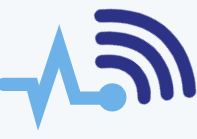In today’s digital age, data has become an essential asset for both individuals and businesses. However, it’s important to understand that no device is immune to data loss or corruption. That’s why it’s crucial to back up your data regularly. This is especially true for mobile phones and PCs, which can be vulnerable to physical damage, theft, or software problems. In this guide, we’ll explore various backup and recovery options for both mobile phones and PCs.
Mobile Phones
- Cloud Backup
Cloud backup is the most widely used method for backing up mobile phone data. It stores your information on a remote server that can be accessed from any device with an internet connection. Services like iCloud, Google Drive, and OneDrive make it simple to back up your data automatically, ensuring it’s always up to date and easily accessible. - Local Backup
Local backups involve saving your data onto a physical storage device such as an external hard drive or USB drive. This method is ideal for users who don’t have a stable internet connection or prefer not to store their data in the cloud. You can back up your data manually or use software like iTunes or Samsung Smart Switch to make the process easier. - Third-party Backup Software
For more control over your backups, you can use third-party apps like MyBackup Pro, Titanium Backup, or Helium. These apps allow you to back up your data either to a local storage device or to the cloud. They offer customizable options and extra features, giving you more flexibility.
Recovery for Mobile Phones
- Cloud Restore
Cloud restore is one of the most convenient ways to recover your data. This method lets you restore your information from a remote server, making it accessible from any device with an internet connection. It’s a quick and easy solution for getting your data back. - Local Restore
If you prefer not to rely on the cloud, local restore allows you to recover your data from a physical storage device like an external hard drive or USB drive. This method works best for those without a reliable internet connection or who prefer not to use cloud services for recovery. - Third-party Restore Software
Apps like MyBackup Pro, Titanium Backup, and Helium also offer recovery solutions. These apps can help you restore data from either a local storage device or the cloud. They provide customizable settings to suit your recovery needs.
PCs
- External Hard Drive Backup
External hard drives are one of the most common ways to back up data on a PC. By saving your files on an external drive, you have a physical backup that doesn’t rely on the cloud. It’s a great option for users who want to keep their data offline. - Cloud Backup
Cloud backup is also a popular choice for PCs. Like with mobile devices, cloud services like Dropbox, Google Drive, and OneDrive store your data on a remote server. These services are simple to set up and automatically back up your data, ensuring it’s always up to date and accessible from any device. - Network Attached Storage (NAS) Backup
If you need a more robust backup solution, Network Attached Storage (NAS) is a great option. NAS allows you to back up multiple devices on the same network, offering a centralized storage solution. This is ideal for households or small offices that need to back up data from several computers.
Recovery for PCs
- System Restore
If your PC is experiencing issues after a software update or new installation, you can use the built-in System Restore feature to roll back your computer to a previous state. This tool can help resolve problems caused by recent changes to your system. - File Recovery Software
If you’ve accidentally deleted files or lost data due to a malfunction or virus, file recovery software can help. Tools like Recuva, EaseUS Data Recovery Wizard, and Stellar Data Recovery scan your hard drive for lost files and allow you to recover them. - System Image
A system image is a complete copy of your PC’s hard drive, including the operating system, programs, and files. If your computer encounters a major issue like a hard drive failure or virus, you can restore the system image to get everything back to its previous state.
Conclusion
Having a reliable backup plan is essential to protect your data on both your PC and mobile devices. But even the best backup plans can fail, so it’s also important to have recovery options in place. Whether you’re using System Restore, file recovery software, bootable recovery media, or a system image, there are various recovery methods available to help you get your devices back to working condition when things go wrong.