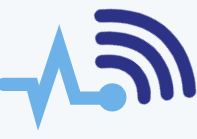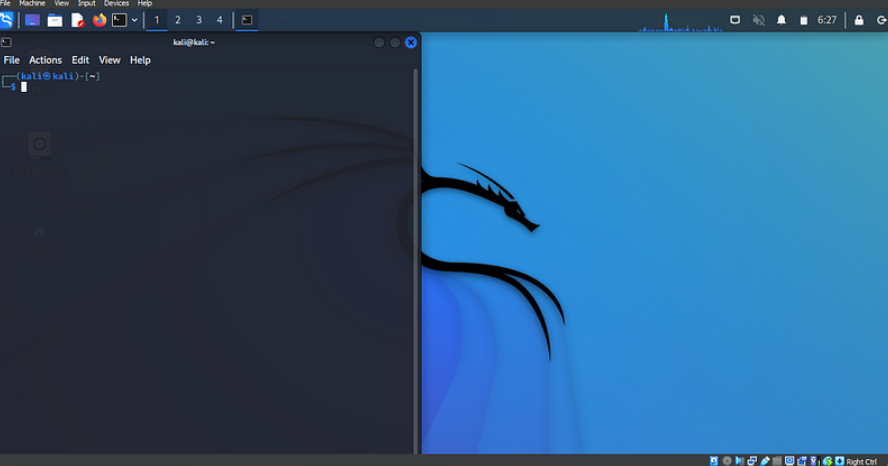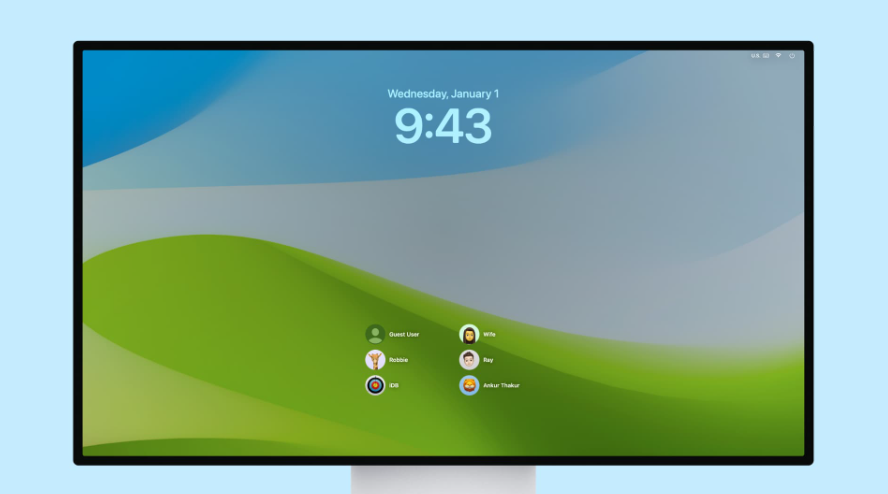In today’s fast-changing digital world, ensuring the security of your Windows operating system is more important than ever. To keep your system safe from various cyber threats, it’s essential to understand the security features Windows offers and follow best practices. This guide will walk you through the key aspects of Windows Security that help protect your system effectively.
User Account Control (UAC)
User Account Control (UAC) is your first defense against unauthorized changes to your system. While the occasional prompts might feel annoying, they are crucial in preventing malicious software from exploiting system vulnerabilities. It’s important to take these prompts seriously and be cautious before granting permissions to unknown applications.
Windows Defender Antivirus
Windows Defender has evolved into a strong antivirus solution that offers real-time protection against various types of malware, including viruses, ransomware, and phishing attacks. To stay protected, make sure your virus definitions are up to date and regularly run full system scans to catch any threats that might slip past real-time protection.
BitLocker Encryption
BitLocker provides an extra layer of protection for your sensitive data by offering full-disk encryption. This is especially important if your device is lost or stolen. Available in Windows Pro and Enterprise editions, BitLocker ensures that even if someone gets physical access to your device, they cannot access your encrypted data. Make sure BitLocker is enabled and set a strong password to enhance your security.
Windows Firewall
The Windows Firewall acts as a barrier between your computer and the internet, monitoring both incoming and outgoing network traffic. You can customize the firewall settings to control which applications are allowed to connect to the network. Blocking unnecessary ports and services reduces the risk of a hacker exploiting your system.
Windows Update
Keeping your operating system up-to-date is a simple yet effective way to protect your system. Regularly installing Windows updates patches vulnerabilities and fixes bugs that could otherwise be exploited by cybercriminals. Set up your system to automatically download and install updates, ensuring that you are always protected from new threats.
Secure Boot
Secure Boot is a feature that protects your system during the boot process. It ensures that only signed and authorized software is allowed to load, which prevents low-level malware, like rootkits, from interfering with your system. Make sure that Secure Boot is enabled in your system’s BIOS or UEFI settings for added security.
Device Guard and Credential Guard
For Windows 10 Enterprise users, Device Guard and Credential Guard provide advanced security features. Device Guard uses hardware-based security to ensure that only trusted applications are allowed to run, reducing the risk of running malicious code. Credential Guard secures your login credentials by isolating them in a protected environment, making it harder for attackers to steal sensitive information.
Conclusion
In today’s digital age, understanding and implementing solid security measures on your Windows system is a must. The built-in security features discussed here are powerful tools, but they work best when combined with good cybersecurity practices. Use strong, unique passwords, enable multi-factor authentication, and be cautious of phishing attempts.
Remember, securing your digital life is not just about the tools you use—it’s also about staying informed. Keep yourself updated on the latest cybersecurity threats and adjust your security practices as needed. By taking a proactive approach to Windows security, you’ll build a strong defense against the ever-changing world of cyber threats. Stay safe, stay alert, and protect your digital world.