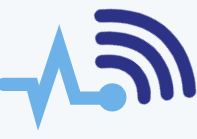External hard drives are essential for transferring and storing data, allowing us to carry several terabytes of information wherever we go. As a result, many people rely on them for backups and data management. However, these devices are fragile and can easily be damaged, leading to the potential loss of important data.
If your external hard drive suddenly stops working, do you know what to do? While it’s natural to feel panicked, don’t worry—there are ways to recover data from a dead external hard drive. Here are four effective methods to help you restore your files.
What Causes Hard Drives to Fail?
External hard drives consist of several mechanical components that work together to keep the device running. If any one of these components fails, it can cause the entire drive to stop functioning. Common causes of hard drive failure include poor handling and electrical issues, which can damage key parts like the read/write heads, electronic board, spindle, or platters.
Common Signs of Hard Drive Failure
If your external hard drive isn’t working properly, watch for these signs:
- Strange noises like clicking sounds coming from the drive.
- The hard drive becomes completely inactive.
- Error messages appear when you try to access the drive.
- Your computer fails to recognize the hard drive.
- The hard drive doesn’t show up in the system BIOS.
- You notice a burning smell.
These symptoms usually point to problems with the drive’s mechanical components, which are responsible for reading and writing data, spinning the platters, and connecting with your computer.
What to Avoid When Your Hard Drive Stops Working
If you notice any of the above issues, avoid running the drive. Continuing to use a damaged hard drive could make data recovery much harder. For example, if the read/write heads touch the spinning platters, it could permanently damage the data.
Don’t attempt any DIY repairs, such as replacing the electronic board or heads, as this can worsen the situation. Unless you’re working in a clean, professional environment, any attempt to fix the drive yourself may cause even more damage.
4 Effective Ways to Recover Data from a Dead Hard Drive
- Hire a Data Recovery Specialist
One of the most reliable options is to hire a professional data recovery service. Specialists have the expertise to recover data from all kinds of storage devices, including internal and external hard drives, flash drives, SD cards, and even enterprise storage systems. They are familiar with the inner workings of hard drives and the procedures needed to recover data from different operating systems, such as Windows, Mac, and Linux. - Use Reliable Data Recovery Software
Another straightforward option is using trusted data recovery software. Programs like EaseUS Data Recovery Wizard are compatible with multiple brands like Seagate, Toshiba, and Samsung. Here’s how to use it:- Connect the external hard drive to a Windows computer.
- Run the EaseUS software and select the external drive.
- Scan the drive, preview the files you want to recover, and then select and save them.
- Reinstall the Drive’s Drivers
Sometimes, the issue can be related to the device drivers. To manually fix this, follow these steps:- Open the “Device Manager” on your Windows computer.
- Find your external hard drive under the “Portable Devices” category.
- Right-click on it and select “Uninstall.”
- Restart your computer and let the system automatically reinstall the drivers.
- Use CHKDSK (Windows) or First Aid (Mac)
For Windows users, the CHKDSK command can help fix logical file errors and check the file system. To use it:- Open the Command Prompt as an administrator and type
chkdsk X: /f(replace “X” with the drive letter of the external hard drive). - Let the tool run and fix any issues.
- Open the Command Prompt as an administrator and type
For Mac users, the First Aid tool in Disk Utility can help repair storage devices. To use it:
- Open Finder, go to Applications > Utilities, and launch Disk Utility.
- Select your external hard drive from the list on the left and click “First Aid” to start the repair process.
The sooner you attempt data recovery, the better your chances of retrieving your files, so don’t wait too long before acting.